SAS 9 on Centos may not be officially supported by SAS Institute, but it is supported by the SAS Apps team! At least, we can support the SASjs Server component.
This is a complete guide to setting up SASjs Server on CentOS 7. A SAS runtime is a prerequisite, and a guide to installing that is available here. A guide to installing SASjs Server on Debian / Ubuntu type images is available here

Pre-Requisites
Before you get started, be sure you can obtain the following:
- The IP address of your VPS, with root SSH access, eg:
167.44.44.44 - A working installation of SAS (or WPS)
- A domain (and access to the DNS panel), eg
mysas.mycompany.com - A MongoDB connection string (you can provision one locally or use a free cloud instance)
Server Setup
Let’s get this machine configured! First we log in as root, eg:
# Enter as sudo-enabled user using YOUR new server IP address
ssh [email protected]Next, we create a unix group (sas) and create the system user account / home directory:
# Create a sas group
sudo addgroup sas
# Make the user account (eg sasjssrv) and add to sas group
sudo adduser sasjssrv -G sasTLS / SSL
We can generate https certificates using certbot. Since certbot is packaged as a snap, we’ll also install snapd.
# Add EPEL repository
sudo yum install epel-release
sudo yum upgrade
# Install snapd
sudo yum install snapd
# Enable snap communication socket
sudo systemctl enable --now snapd.socket
# Create symbolic link
sudo ln -s /var/lib/snapd/snap /snap
# Now, log out of the session and log back inNow we are back in the session we can install certbot:
# Remove any previous installation
sudo yum remove certbot
# Install Certbot.
sudo snap install --classic certbot
# Make symlink
sudo ln -s /snap/bin/certbot /usr/bin/certbotBefore proceeding further, it is necessary to first update your DNS and add an “A record” pointing to your server IP.
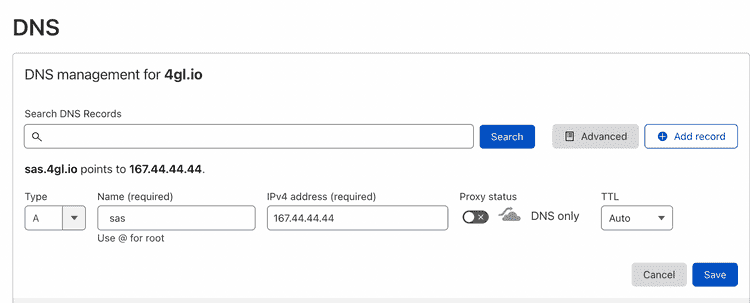
Once this is done, we can launch certbot.
# provide domain to prompt WITHOUT https prefix, eg mysas.mycompany.com
sudo certbot certonly --standalone
# ensure members of the sas group can access the certs
# update the paths below according to the actual domain!
mkdir /opt/certificates
cd /etc/letsencrypt/live/YOURDOMAIN.com
cp fullchain.pem /opt/certificates/fullchain.pem
cp privkey.pem /opt/certificates/privkey.pem
chgrp -R sas /opt/certificates
chmod -R 755 /opt/certificatesSASjs Installation & Configuration
The rest of the installation is exactly as described in this article (from “SASjs Installation & Configuration” onwards).